The farmerswife Server application uses a combination of different Ports in order to provide the needed functionality for the whole farmerswife system. The following description lists the default port settings. These can be changed to match your network configuration. They are all located within the farmerswife Server’s Setup in the General tab.
- Server Port: 22000
- File Transfer Port: 24000
- Allow Mail Port: 25 (set to No, by default)
- Http Port: 27000
- Web Client > Port: 26000
- API Port: 25000
Optional Ports to extend system functionality
The Send Backup Now feature is using Port 21 (standard FTP port)
The Send Backup Now feature allows you to upload a copy of your database to Support. Use it, by clicking on the “Send Backup Now” button, which is located in the bottom right corner of the WIFE server’s application window. This is a background process and will not disconnect logged-in users. But you might notice that the data upload is taking place, due to the increased activity of the machine hosting the WIFE server. The WIFE server application needs to have “internet access” for this feature to work; i.e. the standard FTP Port 21 needs to be open on a potentially involved firewall etc. Then once you click the button, the database files and log files are encrypted and automatically uploaded to our FTP server as a password-protected file. You may also enter an upload message to our support team (e.g. to add an involved case number or why you’re uploading it); this requires that the Allow Mail feature is properly configured.
Ports used to provide standard functionality
The following ports must at least be accessible for the Access Tiers (the farmerswife Client application, the iOS farmerswife app, the Web Client, the Mobile Web Client, the WebCal Object-Event subscription, etc.) to connect to the system. You ensure the connectivity within your local network (LAN) and from outside (WAN), by properly opening these ports (they need to use TCP In/Out) on any involved firewall/router/switch/network gate and port-forwarding them to the machine hosting the farmerswife server application.
Running the WIFE Server within a DMZ (demilitarized zone) via the “Proxy WIFE Server” functionality is explained here.
See the comprehensive overview picture further down.
In WIFE Server > Setup > General:
Server Port: 22000
To access the WIFE Server within your network use the static local IP address of the machine hosting the WIFE server application.
To access WIFE from home (i.e. outside of your LAN) with the WIFE Client application you can still use your VPN (Virtual Private Network) if it exists; and you then use static local IP address of the WIFE Server. Or if VPN is not being used, you can create a second “Server” configuration within the WIFE Client’s Setup and use your companies Static Public IP or Domain Name to connect from home.
The Server Port has the below 2 settings to improve the connection performance. To access these, click on the Server Port’s sub-menu:

Use the “Benchmark To Log File” option only if requested by farmerswife Support!
File Transfer Port: 24000
This port provides the WIFE Client’s auto-upgrade functionality (will work again for later versions after v5.2 Release), file up- and download, etc. NOTE: Since 4.11 only the former “New File Transfer Engine” is running under the hood of WIFE. The legacy Old File Transfer engine has been removed.
Allow Mail Port: 25 (set to No, by default)
This port is used to specify the connection to your own separate (local or remote) mail server (SMTP) for “outgoing emails”. This port and its related settings are used by the WIFE Server to authenticate and send emails. This is not a ‘listening’ port of the WIFE Server.
IMPORTANT: use the features within the “Allow Mail” sub-menu while setting up the connection details:
Set “HELO” String: This is an optional setting; based on your SMTP mail server configuration it might be necessary to use it.
Delay Between Mails: This is an optional setting; by default it is set to 3000 milliseconds. With this default 3 seconds delay between each email, the characteristics of a “mass spam mail out” are intended to be reduced. Only change if needed.
Test: Use this button to send a test email from the WIFE Server. By default the “Send To” pop-up window is populated with the info from the “System Administrator Mail Address” field.
MAIL DEBUG: For trouble shooting purposes, click on this setting to turn it on. The de-bug info is logged within the WIFE Server’s “system” folder in the “log.txt” file. Use this in combination with the “Test” option.
Use TLS: By default this is disabled to match the Demo DB configuration of using port 25 for the “Allow Mail” functionality. Since v6.0 proper support for TLS has been re-implemented; you typically enable this setting in combination with SMTP port 587.
If “Allow Mail” is enabled (= set to Yes) then the WIFE Server will use it to:
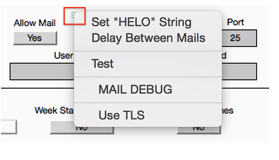
Alarms trigger email notifications if the user was not logged into the system.
Or system error emails which are sent to farmerswife Support.
See the complete documentation for this functionality here.
Http Port: 27000
- The WebCal based Object Event subscription feature for 3rd party software like Apple’s iCal, Microsoft’s Outlook, etc.
Use http://MyCompany.domainIP.com:27000/webcal/index.html (see the below info, on how to use 3 different settings to change the format of this link) to subscribe to the Events of Objects etc.
- The legacy RSS Feeds on Event changes. This is used with other 3rd party software capable of subscribing to feeds. Follow the used 3rd party software's instructions with this feed address: feed://<Url To Server>:<Http Port>/rss
- The legacy Old Web Client (no longer maintained, separately licensed, a.k.a. External Access) to gain access to WIFE via a web browser.
- In some cases to stream QuickTime-playable content (requires QuickTime to be installed).
Since v6.0 there is this new feature for the “Legacy Http Settings” called:
- “Automatically Add Web Client Port To “URL To Server” (by default enabled / checked).
And since v6.7 these two additional Settings have been added:
- "Automatically Add Old Web Client Port To "URL To Server" For Webcal:" webcal can be configured to not append ports to calendars and the "Open WebCal Index" feature.
- "Force webcal:// Instead Of Scheme In "URL To Server"": Disable to stop forcing webcal URI scheme, instead it will use the "URL To Server" scheme (e.g. "https://).

Among other things, it's used for building the invitation links that are sent through email to e.g. Contact type “Resources”. The problem was that it automatically appended the Web Client's Port to the URL. And that didn't work well if you wanted to run the Web Client on one port (for example 26000), but use the firewall to route from another port (for example 80) to it. The invitation emails would always have port 26000 in them.Now you can just go to "Server Setup > General > Legacy HTTP Settings", click the little pop-up and uncheck "Automatically Add Web Client Port To 'URL To Server'".
Web Client > Port: 26000
The Web Client (built on Google Web Toolkit (GWT) and Java) is powered by an internal local Jetty web server, which communicates through this "Web Client > Port" with the fw Server app. Only the WIFE Server/Jetty communication is SSL secured. To implement SSL based communication between the Jetty web server and the web browser, read more here.
The Mobile Web Client also uses this Port. It is implemented using HTML5 and is the interface for people using Android, Windows Phone and Blackberry mobile devices.
Ensure you have the latest Java version (JRE on Windows/Linux, JDK on Mac OS X) installed, for the Web Client and Mobile Web Client and Play to work properly and in the most secure way. Watch out on Windows: here you can run the fw Server application in 32bit mode (farmerswife.exe) or 64bit mode (farmerswife 64bit.exe); and depending in which mode you're running the WIFE Server, you _must_ have JRE installed in the corresponding 32bit or 64bit version. See more info here.
API Port: 25000
This is used by the iOS farmerswife app (internal name: iOS WIFE), our native app for Apple mobile devices. This is available for free on Apple’s App Store. Enter this Port value in your Apple mobile device’s Settings > farmerswife > Port.
The built-in Apple Push Notifications (APNS) service delivers the various event messages as “outgoing traffic” via “https 443 socket” using “method POST” to the iOS mobile devices of the users who have previously logged into the system (if “Notifications” are enabled in their Web Permission Profile).
Server Ports and Access Tiers Overview
We recommended changing the default port settings; if changed, make sure to mention this on any related support cases.
To access the WIFE server within your Local Area Network (LAN) use the local static IP address of the machine hosting the WIFE server.
To access WIFE from outside of your LAN use VPN (Virtual Private Network), if it exists.
If you can’t get access via VPN, when using the WIFE Client or the Web Client on a laptop, and especially for using the iOS farmerswife app and farmerswife play, a different way to access the WIFE server application needs to be configured. Your static public IP address or domain name (if they exist) are then used to connect through your router (and firewall(s)) to the machine hosting the WIFE server. This must be properly configured within your internet-gateway’s configuration.
You have to “open” the needed ports as listed within this document and “port-forward” them to the machine hosting the WIFE server. For hassle free access from in-side and out-side of your network “network address loopback” or “NAT-reflect” needs to be set-up; your internet provider might need to enable this, if your router does not provide this functionality. See for example "NAT loopback" keyword => http://en.wikipedia.org/wiki/Network_address_translation for more information.

On top of the opened WIFE Server > Setup, from left to right: WIFE Client (with open Setup), Web Client, iOS farmerswife app and Mobile Web Client
Æ The standard settings for the WIFE Client software connection (LAN) are marked in red.
IP Address: the local static IP address of the machine hosting the farmerswife server.
Port: 22000
Æ The above green marked setting Url To Server is the place to enter your “MyCompanyDomainOrPublicIP.ex”. This address is the one to be used for all WIFE access tiers if used from outside your network in combination with the according port.
Æ The connection settings for the new Web Client Port are marked in orange. Enter in your web browser’s Address field for:
Web Client: https://mycompany.farmerswife.com:26000/
Mobile Web Client: https://mycompany.farmerswife.com:26000/mobile/
Æ The connection settings for the iOS farmerswife app (iOS WIFE) are marked in blue. Get it for free from Apple’s App Store by searching for “farmerswife”.
Enter this in your iOS mobile device’s Settings > farmerswife:
Address: the domain/IP address pointing to the machine hosting the farmerswife Server
Port: the API’s Port value (default 25000).
Æ WebCal Object Event subscription use the yellow marked Http Port.
Enter in your web browser’s Address field for example:
WebCal: https://mycompany.farmerswife.com:27000/webcal/index.html
Optional Ports to extend system functionality
- Use MySQL (if used) > Port: 3306
This port is used to specify the connection to your own separate MySQL 5.x server. Once correctly set-up the WIFE server will dump the selected data into a MySQL DB. And this can then be used as an interface to the data in farmerswife’s proprietary database. This is not a ‘listening’ port of the WIFE server.
IMPORTANT: before using this feature, review the available “MySQL interface-related documentation!
Ports used by the Legacy Old Web Client (a.k.a External Access module, no longer maintained, if licensed):
- Http Port: 27000
This is the communication Port used by the Old Web Client External Access module (and by the WebCal based 3rd party event subscription feature).
- Upload Port: 27080 (deprecated!)
This setting is deprecated and must not be enabled! Used to allow uploads to the WIFE Server through the OLD Web Client. This is a legacy setting and no longer supported.
- SSL Port: 27010 (deprecated!)
This setting is deprecated and must not be enabled! This OLD legacy SSL Port required proper SSL certificates, purchased from any official Certificate Authority (e.g. Verisign, Rapidssl, etc.). If in-use, all communication for the OLD Web Client went through this Port instead of the Http Port.
- FTP Port: 27003 (deprecated!)
This setting is deprecated and must not be enabled! This port was used by the legacy internal FTP Server, which was part of the Old Web Client.
- PASV Port: 27050 (deprecated!)
This setting is deprecated and must not be enabled! The same as above but for PASV FTP communication. This mode allowed FTP communication through a NAT and/or Firewall, see e.g.
http://www.practicallynetworked.com/support/pasvexplain.htm for more information.
- Allow Relative Links: (deprecated!)
This setting is deprecated and must not be enabled! If set to Yes this will help reduce connection issues within your network environment when using the Old Web Client.
Was this article helpful?
That’s Great!
Thank you for your feedback
Sorry! We couldn't be helpful
Thank you for your feedback
Feedback sent
We appreciate your effort and will try to fix the article