Once a Media Order has been done, it is possible to report time and extras used before moving it to Done Status or before dispatching it.
Materials and Services
Click on the Materials/Services icons to report the used items and the quantity. If in the setup options to include services and materials, in the price were set to Yes, a 100% discount will apply by default on all added Services and Materials.
 |
 |
Reported/Done By and Time Used
Click the black drop down arrow next to Time Used to select the amount of time used in carrying out the Media Order.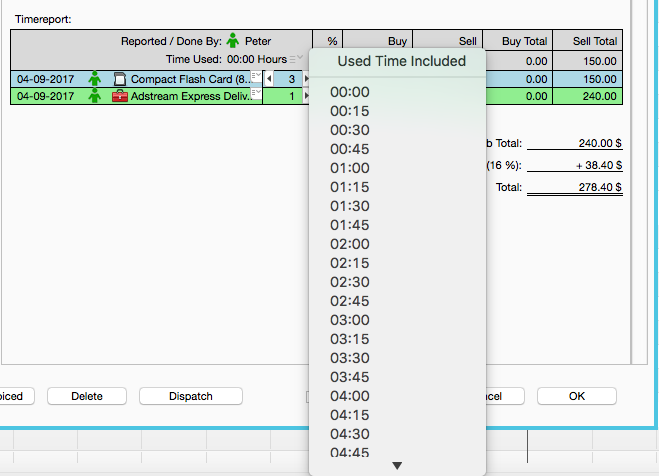
If time is to be included in the price, select the first option in the appearing drop down list. A 100% discount will be added so the Sell Rate will be set to 0, but the Buy rate (if any) will still apply.
The name of the User reporting this Media Order will then appear replacing None, next to Reported/Done By. If in the setup options to include services and materials, in the price were set to Yes, a 100% discount will apply by default on all added Services and Materials.
Move To Done
Once a Media Order has been finished, the User can set the whole Media Order to Done Status, by clicking on the Move To Done button at the bottom of the window.The Media Order will now be found under Done Status in the Toolbox > Media Order tab.
If more than one media have been ordered, it is possible to set the Done Status line by line. Click on each Part Media Order to open the Edit Media Order window. Under Status select Not Done, In Progress, or Done. And once Part Media Orders have been finished, click on the Move To Done button.

The Status (Not Done, In Progress, Done) can also be changed by using the shift arrow in the grey header, next to Status.
Dispatch
Done Media Orders can be dispatched by clicking on the Dispatch button at the bottom of the window. Once the dispatch has been created, a new button will appear at the bottom of the window, called Find Dispatch. Click on it to open the Dispatch.
In the Toolbox > Media Orders > Done, those Media Orders that have been dispatched will show a green arrow next to the name.
- A Media Order can directly be dispatched before moving it to Done. A warning appears saying Also Move To Done.
Was this article helpful?
That’s Great!
Thank you for your feedback
Sorry! We couldn't be helpful
Thank you for your feedback
Feedback sent
We appreciate your effort and will try to fix the article

