To ensure that farmerswife is able to run optimally, it is necessary, as with most software applications, to periodically archive old information that is not being used frequently anymore. This will reduce the size of the database significantly and improve the farmerswife Server performance and speed of the system. You will always be able to easily restore archived information whenever needed and re-archive it again.
Only Super Users with access to "Server Setup" are able to archive within farmerswife.
TABLE OF CONTENTS
- 1. Archiving Projects
- 2. Archiving Media Orders
- 3. Archiving Tasks
- 4. Delete Deleted Bookings and Binders
- 5. Archiving PO's & Incoming Invoices
- 6. Archived Files (for local-hosted DB's)
1. Archiving Projects
Projects and Media Orders can be archived from within the farmerswife Client application.
Only Projects, for which all Timereports have been completed and all Work Orders and Media Orders are Done should be closed and archived. The Archiving function will archive Bookings, Extras, Work Orders, and Virtual Bookings within a Project.
However, Project related Media Orders are not archived along with the Project and need to be archived separately.
Once a Project or Media Order has been archived its status changes from Closed, Done/ Invoiced to Archived. The Users will always be able to easily find and restore closed and archived Projects, Tasks and Media Orders, in order to reuse and review the stored data.
Archived Bookings, Media Orders, and Tasks are not shown in the timeline and do not contribute information to the Financial Reports Designer. Therefore, it is recommended to archive only old Projects from the previous year, depending on each workflow.
To identify which projects can be closed you can use some of the available filters in the Advanced Project Search.
Archiving Closed Projects from Toolbox
a. highlight the Closed Projects you want to archive and then click the drop-down menu icon at the top left corner of the Toolbox window and select Archive Closed Projects (Selection: X). Only those Projects will be archived.

b. select the Archive Closed Projects option without searching on Closed Projects nor selecting any Project. farmerswife will then ask if you want to archive Only Invoiced Projects. Select Yes, if only invoiced Projects are to be archived; or No, if only Closed not Invoiced Projects should be archived.
If you selected to choose to date, a calendar will appear for you to choose up to which date you wish to archive the Projects. The selected day will be outlined in red on the calendar.

You can deselect a Project by dragging it from the right window in the left window. If you click on the little arrows in the center you will be able to move the entire Project list from one side to the other. This could be very useful if you have a very long list and you only want to select a few. You could then move them all to the 'Not Selected' list and choose the few that you want to move to the 'Selected' window.

As you click OK, the selected Projects will be archived, and a window will show how many were archived.
If you select No in the Choose To Date window, then you are presented directly with the above mentioned window with all Closed/Invoiced Projects up to the current date, for you to decide which ones to archive.

A Project that has been closed and archived but not invoiced will not appear in the Invoice Creator. Once a Project that has been restored it will appear in the Invoice Creator again and can be invoiced from there and later archived again.
Archiving from Project Search
The Advanced Project Search is only available if the User's permission profile has the corresponding permission enabled.
- Select to Filter From: Projects and "Search".

- Select (mark in yellow) the Closed or Invoiced Projects that you need to archive, and by clicking at the top left corner of the Search pane (also accessed by a right-mouse click), then Archive Closed Projects (Selection: X). Only those Projects will be archived.

* The Projects will have to be closed (Status set to Inactive) otherwise, if you select a Project with status Active, a warning will appear saying that the Project could not be archived.
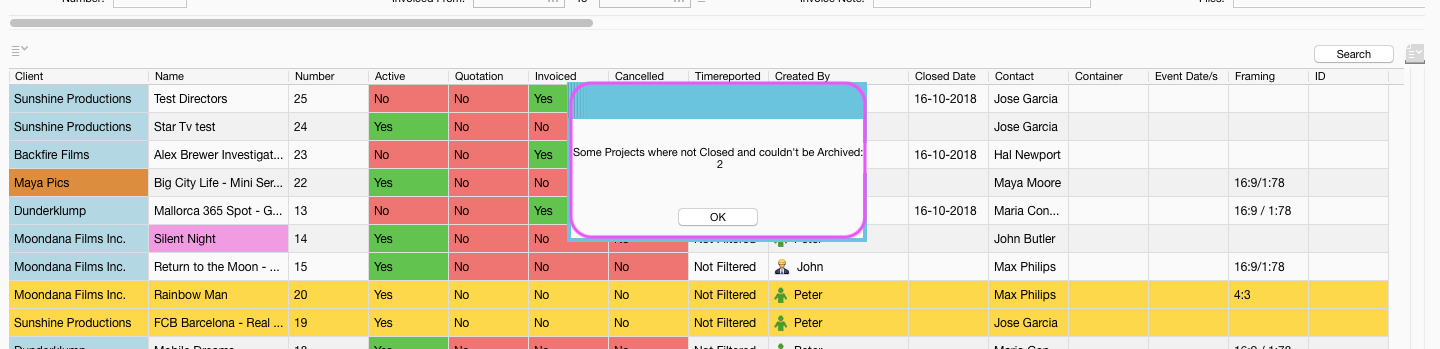
- If you are closing and invoicing your projects you can search your closed projects as a first step.

- If you are not sure which projects can be closed you can easily identify some of your old projects with searching the projects "without bookings after date".

- You can also edit the view in the Advanced Project Search and filter your projects by their size. Click on the menu in the left corner and add "Project DB Size" to the view. This way you can see which of your projects are the biggest/ smallest and try to archive the biggest one in the first place.

- Remember that you can batch close and batch archive your projects!

Restore an Archived Project
Filter by Archived and search for either the project title or number. When double clicking on the Project you will be asked if you want to Restore From Archive. Choose Yes and the Project will open. Once you click OK on the Project window to close the window, you will be prompted whether to re-archive it or keep as Closed Project.
If the archive files were missing (e.g due to a server crash, moving the installation from one machine to another etc.), when restoring a Project you will get a message that the archive is missing and the Project cannot be restored.
It is also possible to select multiple Projects by holding Ctrl (PC) or Cmd (Mac) and clicking on the Projects that need to be restored. Open the drop-down menu and select Restore Archived Projects (Selection:X).

After you have accessed the needed information and you close each of the Projects windows, you will be prompted if you want to archive it again. Choose Yes. If you choose No, the Project will be kept under Closed/Invoiced status.

2. Archiving Media Orders
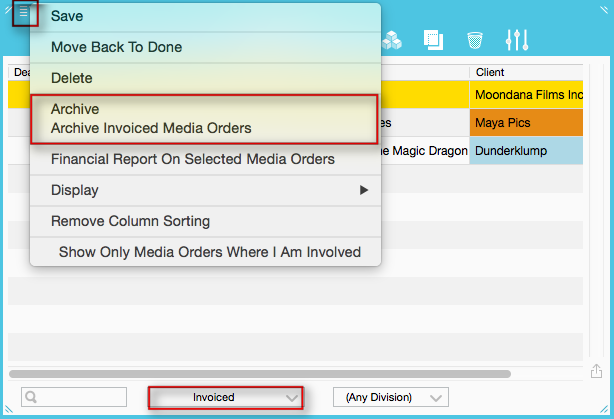

Restoring Archived Media Orders
3. Archiving Tasks
Completed Tasks have to be archived from within the farmerswife Server application in the Server Setup under the Bookings tab.
Note: If your server is cloud-hosted, you'll need to ask farmerswife Support to do this for you.

4. Delete Deleted Bookings and Binders
All your deleted Bookings and Binders are stored within the "Deleted Bookings And Binders" tab in your Toolbox. It is strongly recommended that when this list becomes too big and contains old bookings that will never be restored, it should be emptied.
First step can be, to use the "Open As Spreadsheet" icon in the bottom right corner of the "Deleted Bookings And Binders" tab as a backup if needed for later reference.
We also recommend that you sort all Bookings by the "Deleted Date" column, and then keep the last 4 to 6 weeks. Then "shift" select the older ones, right mouse click, and use "Delete (amount-of-your-selected-deleted-Bookings).
Other operations in fw Client Toolbox > Deleted Bookings And Binders > right mouse click > are
"Delete All" or "Delete All Bookings Belonging To Me".
You need the corresponding user Permission to be able to perform this operation.

5. Archiving PO's & Incoming Invoices
You can also archive your Purchase Orders (POs) and Incoming Invoices (IIs). These required the related Projects or PO's (linked to Incoming Invoices) to be archived beforehand.


Check related Toolbox Settings: Toolbox > Settings > Server Setup:
Archiving Rules: To decide what should be included when archiving Incoming Invoice or skipped
- Incoming Invoices:
Must Be Said As Paid
Must Be Set As Transferred

6. Archived Files (for local-hosted DB's)
Archiving in farmerswife can be used for Closed and/or Invoiced Projects, completed Tasks and Done Media Orders. The archived information is extracted from farmerswife proprietary database 'current45.efdb' and stored in separate files within the 'archives' folder.

By doing so, the size of the database is reduced, and unused data from the past is removed from the 'system' folder, thus improving performance of the whole system.

